KISI APP Troubleshooting
iPHONE KISI APP USERS
If you are receiving "fix it" error on your smart phone, follow these instructions:
Kisi App: "Nearby Devices Permissions Are Missing FIX THIS"
When gym members are having problems with the Kisi App, where it says "Nearby Devices Permissions Are Missing FIX THIS" - it means the Kisi App needs location settings set properly.
FIRST CHECK LOCATIONS SETTINGS ON THE PHONE (Steps for Android and iPhone)
STEPS TO TAKE FOR ANDROID PHONES:
Enable location services for
-
Android
-
Open your Settings app
-
Tap on Apps
-
Select Kisi from the list
-
Tap on Permission
-
Tap on Location
-
Under Location services for this app, select Allow only when using the app
-
Enable the Use precise location toggle
STEPS TO TAKE FOR IPHONES:
Enable location services for
-
iOS
-
Open your Settings app
-
Go to Privacy
-
Select Location Services. Verify that the location services switch is on.
-
Select the Kisi app
-
Set Location permission to Always
SECOND - CHECK THAT THE KISI APP ITSELF IS SET PROPERLY FOR LOCATION SERVICES:
The best way to do this is to for members to go through the "Introduction" on the Kisi App. When going through the Introduction, you will be asked about your location and this is where you will set the Location While Using the App. You need to select ALWAYS (if that option is available) Or "ALLOW WHEN USING THE APP".
Follow these steps in the Introduction section to ensure each permission is granted (Notifications, Location, Bluetooth). Each button should say Permission Already Granted if done correctly. To find the Introduction section:
-
Open the Kisi iOS app
-
Navigate to the places dashboard
-
At the top, click the profile icon (on the top right corner)
-
Click on Introduction
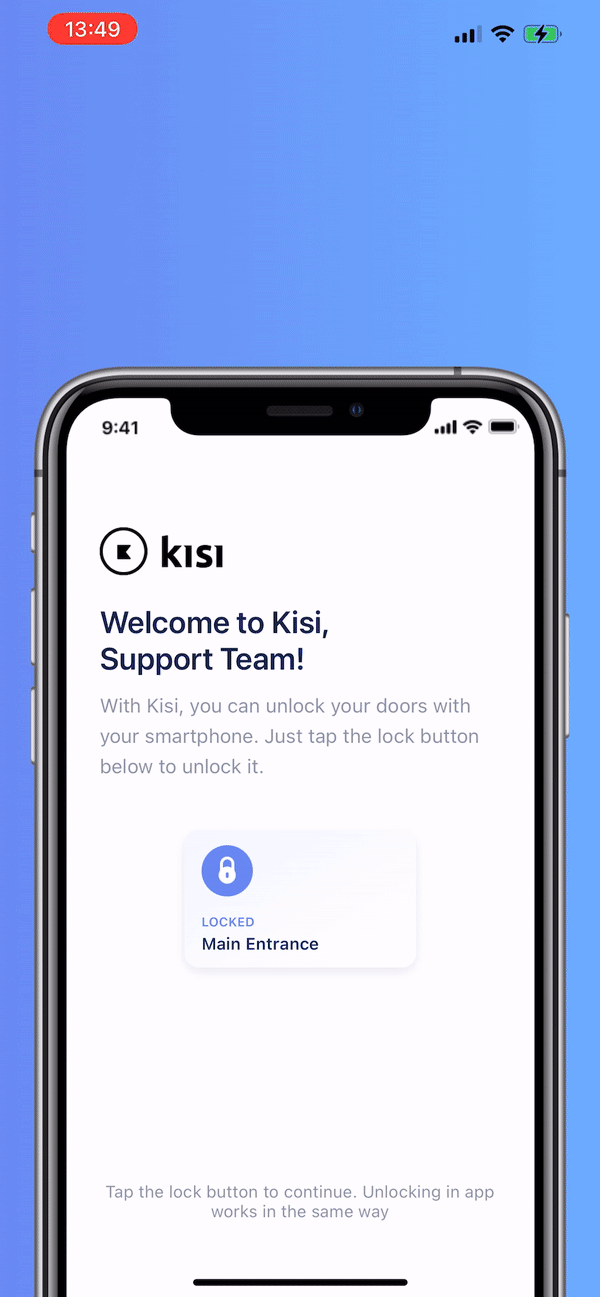
THIRD - IF STILL HAVING THE ERROR, RESTART THE APP AND/OR CLEAR THE KISI APP CACHE:
-
Restart the app and device: If the Kisi app is not working properly, try restarting the app and your device. This can often resolve minor issues such as freezing or crashing.
-
Clear app cache and data: If you are still experiencing issues with the Kisi app, try clearing the app cache and data. This can resolve issues such as the app not loading or slow performance. On an iOS device, go to Settings > Kisi > Clear Cache. On an Android device, go to Settings > Apps > Kisi > Storage > Clear Cache.
NOTE: More Detailed Steps To Enable Location Services are in this document:
https://docs.kisi.io/how_to_guides/user_onboarding/use_kisi_on_mobile
